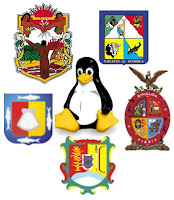
Subscribirse al Grupo de Usuarios Linux Noroeste |
Visita este grupo |
Hello again, this time we’re going to setup a DynDNS client so your computer/server can be reached from anywhere.
Step 1
First, you need to create an account with DynDNS to do so follow this howto: https://www.dyndns.com/services/dns/dyndns/howto.html.
Step 2
First we’ll install ssh and ssh-socket so we can send our DynDNS user and password encrypted instead clear text:
$ sudo apt-get install ssh libio-socket-ssl-perl
Step 3
Install ddclient:
$ sudo apt-get install ddclient
Step 4
The installation will prompt you some questions. For the first one it ask for your dynamic DNS provider, select www.dyndns.com:
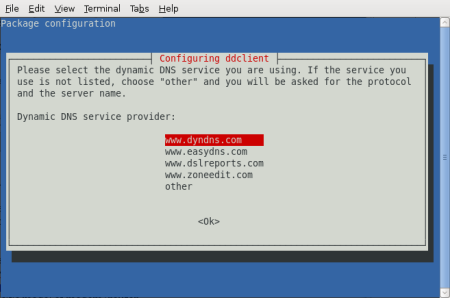
Then, put your fully qualified domain name(s):
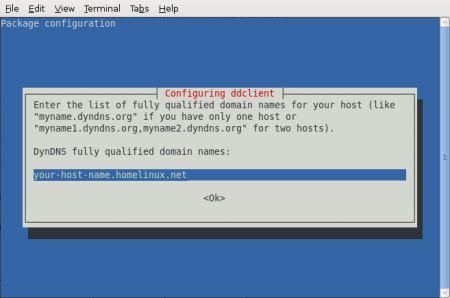
Now, your DynDNS requistered username and password:
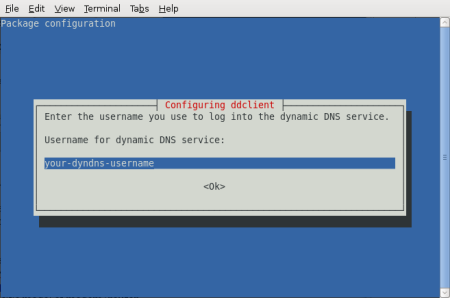
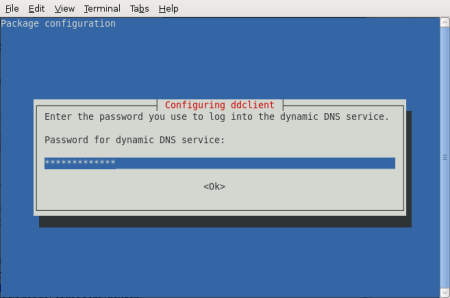
And finally, type “web” as the DynDNS interface to use:
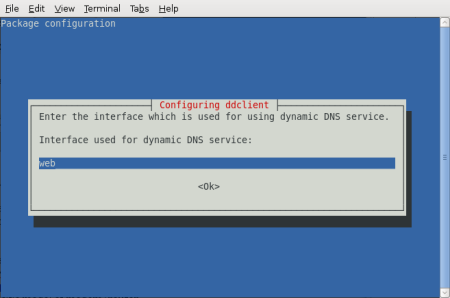
Ok, so long we’ve finished installing ddclient but there’s still more work to do in order to get it working properly.
Step 5
We, need to change the ddclient configuration file (/etc/ddclient.conf) in order to use ssh to send the username and password, and to properly check the IP adrress. From the command line open ddclient configuration:
$ sudo vim /etc/ddclient.conf
In the generated configuration file you’ll probably see something like the following (The parts in italics will be different, the bold parts are going to change so special attention on this):
# Configuration file for ddclient generated by debconf
#
# /etc/ddclient.conf
pid=/var/run/ddclient.pid
protocol=dyndns2
use=if, if=web
server=members.dyndns.org
login=your-dyndns-username
password=‘your-dyndns-password’
your-host-name.homelinux.net
Step 6
We need to change the configuration so ddclient get our public IP address properly, and to send our username and password over ssh.
DynDNS has a web interface to get your public IP address, this is equivalent to manually invoking http://checkip.dyndns.com/. But we need to properly configure this interface, so change the line use=if, if=web for the following:
use=web, web=checkip.dyndns.com/, web-skip='IP Address'
Second, add to your configuration file just below the initial comments the following:
ssl=yes
daemon=300
The above two lines tells ddclient to use ssl for its connection and to update your public IP address every 5 minutes (specified in secconds).
Step 7
Now, we must make sure that ddclient is set to run as a deamon. Edit /etc/default/ddclient:
$ sudo vim /etc/default/ddclient
And make sure that:
# Configuration for ddclient scripts
# generated from debconf on Tue Jan 29 20:23:32 CST 2008
#
# /etc/default/ddclient
# Set to “true” if ddclient should be run every time a
# new ppp connection is established. This might be useful,
# if you are using dial-on-demand
run_ipup=”false”
# Set to “true” if ddclient should run in daemon mode
run_daemon=”true”
# Set the time interval between the updates of the dynamic DNS name in seconds.
# This option only takes effect if the ddclient runs in daemon mode.
daemon_interval=”300″
Step 8
Finally, restart your ddclient and if no error is printed you’re good to go:
sudo /etc/init.d/ddclient restart
Port Forwarding
In order to deliver services on the net, you must open the corresponding ports for the services that your computer/server will provide, this is called Port Forwarding. Unfortunately this howto does not cover that topic. To do so you can visit http://www.portforward.com/routers.htm, where you can read how to port forwarding for your specific model of modem/router.
Happy hacking!
Linux is a robust and stable operating system kernel, but there are instances where it can panic, be it due to bad hardware or bad software. It does not happen often, but it can happen.
If you're running a server or some other always-on system that you may not have easy access to, a kernel panic typically means an inconvenient trip to reboot a system or a phone call to inconvenience someone else. You can, however, configure Linux to automatically reboot on a kernel panic by making a small modification to /etc/sysctl.conf, a configuration file that tweaks many kernel operating parameters.
Add the following to /etc/sysctl.conf:
kernel.panic = 20
This tells the kernel that if it encounters a panic, it is to reboot the system after a 20 second delay. By default, the kernel will never reboot when it encounters a panic, but with the above setting you can force it to.
Of course, if you enable this, make sure you are using swatch or some other means of observing log files to make sure you aware of the fact when the system panics so you can take appropriate steps to correct the problem.
On local systems, it is also convenient to be able to reboot the system with a key-press in the case of a panic. Instead of having the system reboot automatically on a local system, consider using the magic SysRq keys to reboot your system if X locks up or keyboard entry is being ignored.
To enable magic SysRq support, you must again edit /etc/sysctl.conf; some Linux distributions have this enabled by default whereas others do not.
kernel.sysrq = 1
If the time comes when the SysRq keys are required, use the magic SysRq combination, which is: [ALT]+[SysRq]+[COMMAND], where the [SysRq] key is the "print screen"; key and [COMMAND] is one of the following:
|> b - reboot immediately without syncing or unmounting disks
|> e - sends a SIGTERM to all running processes, except for init
|> o - shut down system
|> s - attempt to sync all mounted filesystems
|> u - attempt to remount all mounted filesystems as read-only
These keys need to be pressed together simultaneously to take effect.
Auto-rebooting is great for remote systems, and the magic SysRq combo is very useful for local systems.